Diagnosis HOWTO, Contributions
12th August 2003
Date: 11 Aug 2003 13:27:53 -0400
To: james dot cameron at ...
From: robgamble at robgamble dot com
Subject: PPTP -> Win2000 Server Tip
First, let me say PPTP-linux is great, I really admire the good work you and your colleagues have put into it. I'm a Windows developer trying to gain proficiency in Linux since that's the way I see things going long-term. Your FAQ and distribution-specific instructions were so well written that I felt compelled to send you a note on a fix I stumbled across. If you think it's useful, perhaps it could be added to the troubleshooting page and possibly help others.
I was able to connect to my work VPN Win2K server, though I have a routing problem afterward. When I tried to connect to my home Win2K server from work, the "MPPE required but peer negotiation failed" message stopped me from connecting. I gathered from your excellent help that 40-bit encryption was being used by my home server and I don't have local Linux support for it installed. Since I have full control over my home VPN server and I'm lame at Linux, I looked for a solution on the server end. Here's what I found:
The "No Encryption" option in Remote Access Policies was enabled, apparently allowing 40-bit encryption when I tried to authenticate. I was able to force 128-bit encryption by removing the "No Encryption" option on my server (which I wanted anyway):
- In Program Files -> Administrative Tools -> Routing and Remote Access ...
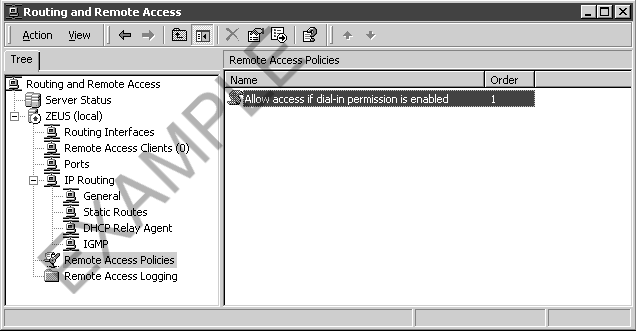
- Navigate to Remote Access Policies. Right-click on the default policy (mine had only one), and choose Properties.

- From the Edit Policy dialog, press Edit Profile.
- From the Edit Profile dialog, navigate to the Encryption tab.
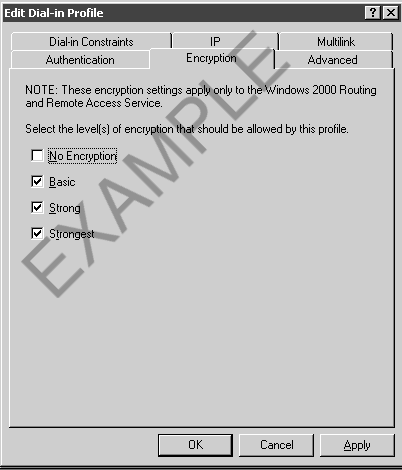
- Remove the No Encryption check box, press OK on all screens.
The changes will take effect immediately for all new connection attempts.
I hope this helps someone else, and thanks again for the great tools!
Rob Gamble
robgamble at robgamble.com